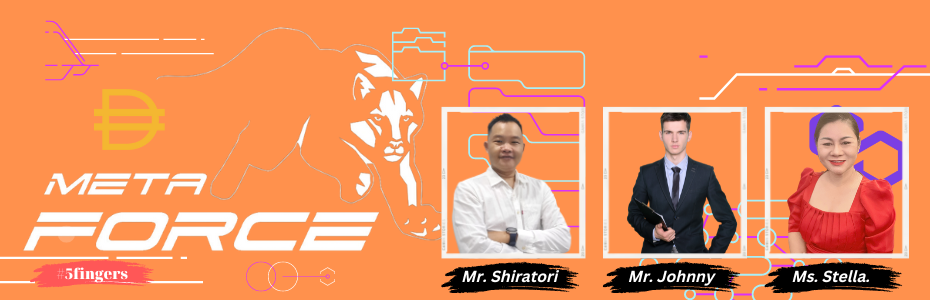How to Register in META FORCE: A Step-by-Step Guide
If you're interested in joining META FORCE, a platform for decentralized finance and yield farming on the Polygon network, you'll need to follow a few simple steps to get started. In this guide, we'll walk you through the process of registering for META FORCE and provide tips for using the platform effectively.Step 1: Install a Polygon-Compatible Wallet
To use META FORCE, you'll need a wallet that's compatible with the Polygon network. We recommend using a wallet like Metamask or Trust Wallet, which can be installed on your smartphone or PC.How to Install Metamask
To install Metamask on your PC, follow these steps: Go to the Metamask website and click the "Download" button. Follow the installation prompts and create a new wallet. Save your seed phrase in a safe place. Connect your wallet to the Polygon network by clicking the network dropdown and selecting "Polygon (MATIC)". To install Metamask on your smartphone, follow these steps: Go to the App Store (iOS) or Google Play Store (Android) and search for "Metamask". Download and install the app. Create a new wallet and save your seed phrase in a safe place. Connect your wallet to the Polygon network by clicking the network dropdown and selecting "Polygon (MATIC)".How to Install Trust Wallet
To install Trust Wallet on your smartphone, follow these steps: Go to the App Store (iOS) or Google Play Store (Android) and search for "Trust Wallet". Download and install the app. Create a new wallet and save your seed phrase in a safe place. Connect your wallet to the Polygon network by clicking the network dropdown and selecting "Polygon (MATIC)".Step 2: Fill Your Wallet with Cryptocurrency
- Once you've installed a Polygon-compatible wallet, you'll need to fill it with at least 5 DAI and 1 MATIC to use META FORCE.
- You can buy these cryptocurrencies on a cryptocurrency exchange or using additional services within the wallet applications, such as Metamask or Trust Wallet.
How to Buy Cryptocurrency in Metamask
To buy cryptocurrency in Metamask, follow these steps: Click on the "Buy" button in the wallet app. Choose the cryptocurrency you want to buy (DAI or MATIC). Follow the prompts to complete the purchase.How to Buy Cryptocurrency in Trust Wallet
To buy cryptocurrency in Trust Wallet, follow these steps: Click on the "Buy" button in the wallet app. Choose the cryptocurrency you want to buy (DAI or MATIC). Follow the prompts to complete the purchase.Step 3: Register for META FORCE
- To register for META FORCE, follow these steps: If you're using a PC, click the "Register" button on the META FORCE website.
- If you're using a smartphone, open the browser tab in your crypto wallet and navigate to the META FORCE website.
- Copy and paste your upline link into the cryptocurrency wallet app browser: https://back.meta-force.space/r/DoqKduNVhZ. Click the "Sign Up" button to go to the registration page.