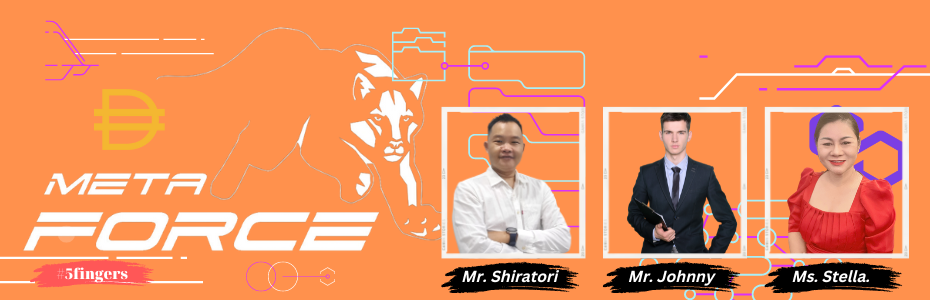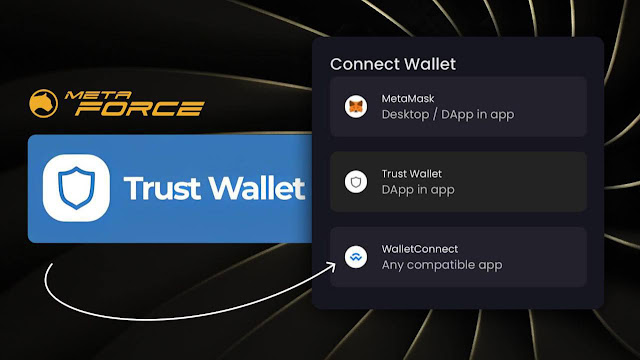Trust Wallet, a popular cryptocurrency wallet, has recently experienced malfunctions in its operation following a software update. While these issues are expected to be fixed soon, it is important for users to take precautionary measures to ensure the security of their funds.
Recommending WalletConnect as a Temporary Solution
To mitigate the risks associated with Trust Wallet's malfunctions, it is recommended to use the WalletConnect connection method as a temporary solution. By selecting the Trust Wallet application within WalletConnect, users can continue to access their funds while the bugs are being resolved. Once the malfunctions are fixed, users will be able to connect directly with Trust Wallet again.
The Risks of Storing Seed Phrases in the Cloud
One of the significant updates of Trust Wallet is the ability to store the seed phrase in the cloud on Apple devices. While this feature may seem convenient as it prevents the loss of funds due to not saving the seed phrase, it also carries risks of hacking. Users need to fully trust the application with their sensitive information, which may not align with the principle of decentralization, where individuals have control over their own assets.
Importance of Self-Storing Seed Phrases and Private Keys
Decentralization promotes the idea that users have as much freedom as they are willing to take responsibility for. Storing the seed phrase and private key oneself ensures that sensitive information is not accessible to anyone else. This approach empowers users to have full control over their funds and reduces the reliance on third-party applications or cloud storage.
Best Practices for Wallet Security
To enhance the security of cryptocurrency wallets, including Trust Wallet, it is crucial to follow best practices. Some recommended steps include:
- Always update to the latest version of the wallet software to ensure that known vulnerabilities are patched.
- Use strong and unique passwords for wallet accounts to prevent unauthorized access.
- Enable two-factor authentication (2FA) for an additional layer of security.
- Avoid clicking on suspicious links or downloading unknown files that may contain malware.
- Keep the seed phrase and private key offline in a secure location, such as a hardware wallet or a physical backup, to prevent online threats.
Conclusion
While Trust Wallet may experience temporary malfunctions, using the WalletConnect connection method can be a viable solution until the issues are resolved. It is important to carefully consider the risks and benefits of storing seed phrases in the cloud and prioritize self-storage of sensitive information to maintain control and responsibility over cryptocurrency funds. By following best practices for wallet security, users can ensure a safer experience in managing their digital assets.